Liquify is the best adjustment tool in photo editing. You can add this option on any art. But specially used to add photo effect (adjustment of image ). Simply insert photo and then go to filter menu option and then click on Liquify option or you can use Liquify effect by the help of SHIFT+CTRL+X. After click on Liquify option. Screen will be appear
Some options are not available so, for that mark on “Advanced Mode” for more option otherwise less option is enough to work.
Liquify Effect

- Forward warp (W) – this option used to move forward the picture pixels.
- Reconstruct tool (R) – this option is enable for all types of correction after completing distortation of image.
- Twirl clockwise tool (C) – this twirl option is used to rotate the image pixel clock wise and you can use the backward rotate means counter clockwise by pressing ALT button.
- Pucker tool (S) – move the image pixel toward the center point of brush where you click on the image.
- Bloat tool (B) – it works the opposite task of pucker tool. It expands the image pixel from the brush from where you click.
- Push left tool (O) – push left tool is used to move the pixel to left direction of the brush and if you want to move its opposite direction than press ALT key at the time of use push tool.
- Freeze mask tool (F) – new tool in Liquify is freeze mask tool. It stick the pixel where you use the mask. No other tool can’t make any affect on this area pixel.
- Thaw mask tool (D) – you can simply erase the mask area.
- Hand tool (H) – the hand tool is use to move the image from one side to another side. But it work after zoom the image.
- Zoom tool (Z) – it’s a very common tool use to see the pixels clearly by press zoom.
Liquify – Advanced Mode
Advance option in Liquify – Mesh defines the image pixel which is based on grid and to apply grid put selection on show mesh option. Then apply effect using the above tools – then save mesh. The saved mesh can use on new image also. For correction purpose you can use undo effect by the help of reconstruct option and use the image effect on the other layer by the help of show backdrop option. Masking tool is available here so you can use it as per your use.




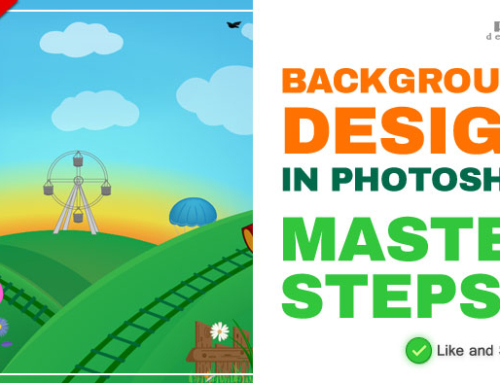


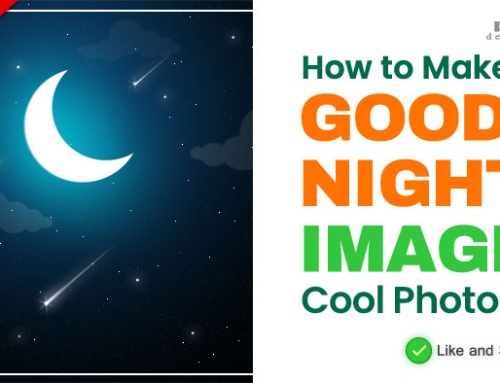
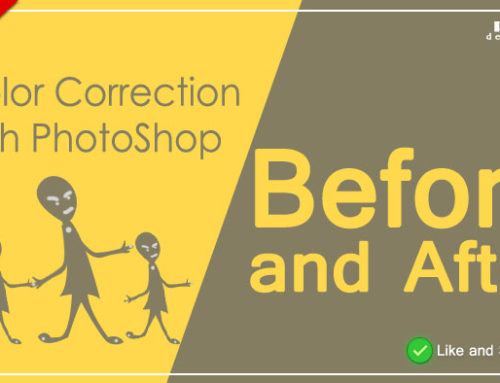
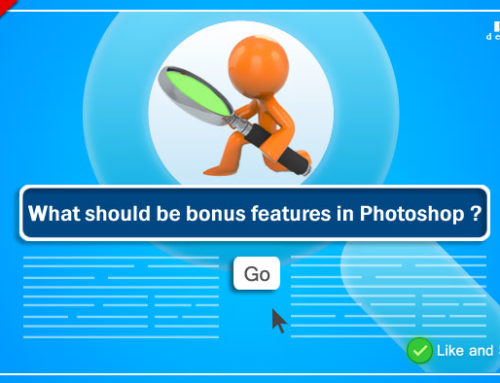

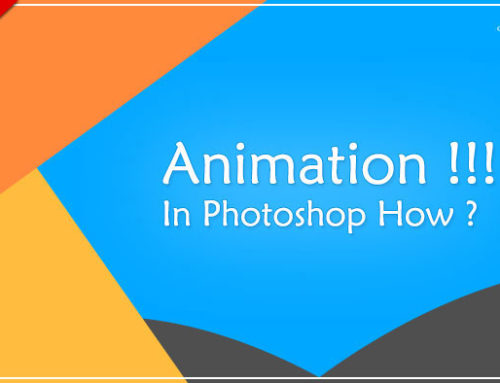
Leave A Comment