We already know about the layer that how it is imp and how it is useful for work? It’s a part of layer panel. In one line it allows to work us independently with full control to any work. That’s why we use layer but its not enough reason to maintain it. There are many other functions available in layer panel which are equal important as like layer and how the function work on layer properly ? So my point is about the layer panel function.
It’s Simple after open the layer panel in Photoshop. By default there is already one layer in panel and its called “Background” which is used for image background work. You can choose the background color at the time create the new file may be whit/transparent/custom color. By default the background is always locked. You just double click on the layer and press ok after the dialogue box open. Then it change to layer 0. To visible/invisible the layer panel use F7. (Use shortcut keys to fast work)
Layer panel

In this panel you can get multiple functions and can utilize according to your requirement. See the image below
Blank layer – it’s simple also useful for every new task. Create a new layer or press SHIFT+CRTL+N. at the time when you create new layer you can put the name, color, blending mode, opacity etc.
Group layer – group is important when you create maximum no layer and you face the difficulty at the time of work then you create layer group and put the layer into it. Also it’s a good way to arrange the layer in categories wise by rename the group name. use CRTL+G for group.
Merge layer – merge is perform both bad and good task. Select more than one layer and press CTRL+E to merge layer. But once you perform merge option you can’t back means extract the merged layer if you save it. ( But you can undo the changes instantly )
Adjustment layer – in this part you can get all the image adjustment effect through a new layer called adjustment layer. Though it’s give you separate layer the adjustment part is not merge with original one and you can adjust the effect later.
Layer style – it means to add effect with layer content by double click on layer or by click on from footer option.
Delete layer – its very common but not only it work only to delete the layer but also works on layer style too.
Blending mode – blending mode is used for to mix one to another layer to get proper matching.
Link / Layer visibility – to attach any effect with this layer or to attach extra adjustment layer you can use the link layer. It’s very common just use for hide/unhide the layer.
Fill / Opacity – fill is work only the body visibility/invisibility part and opacity work on visibility/invisibility of layer content.
Kind – kind is new option in layer part some newer versions Photoshop are appear this option to extract categories wise of layer.
Lock – lock is very helpful option. There are four types of lock option available and all option work different type task. Lock transparent pixel is used for lock the image pixel to keep safe from eraser. Lock image pixels is used to keep safe the image pixels from the tools. Lock position is used to keep safe the image place and the last one lock all perform the entire lock task.



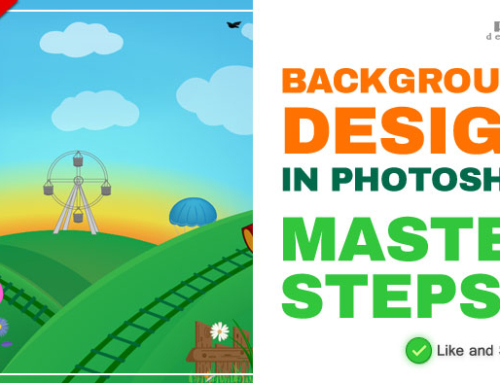


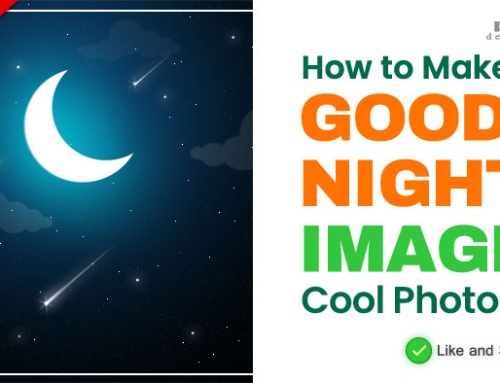
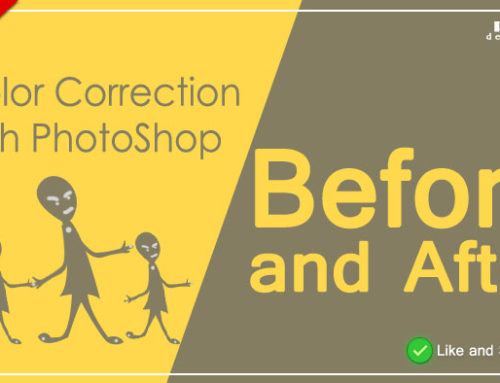
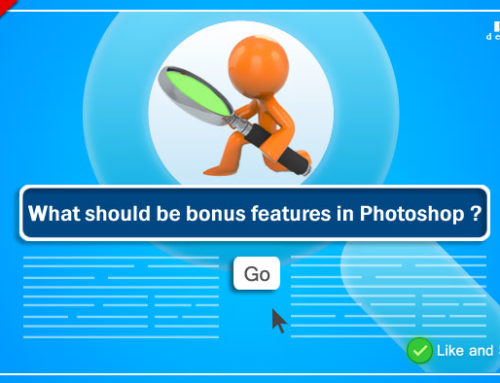

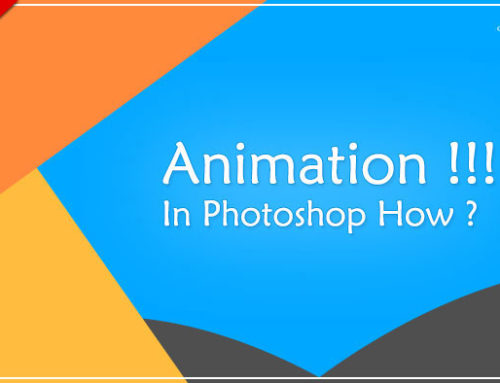
Leave A Comment