Timeline in flash is basic feature. It’s very helpful from top to bottom in every point of view. Especially for “Animator”. It enable for animation, designing, coding, sound, insert frame, key frame, blank key frame, reverse frame etc. Timeline is a main base of flash so you can say flash stand on this feature. You can find it by pressing key CTRL+ALT+T after open flash.
In my “Basic Steps in Flash Animation” I clear to you about basic animation and know the point is before animation you should clear about the timeline and its attribute which is very important for animation. So I am going to clear about timeline in where you will animate.
Timeline Attribute

New layer – Create art in new layer for individual operate.
New Folder – Put multiple layers into folder to maintain group wise.
Delete – Delete unnecessary layers to work freely.
Play – Play the timeline frame to animate the sequence.
Forward – Move the timeline header to the next frame.
Backward – It works the opposite direction just like forward.
Goto First Frame – Move the time line header to first frame.
Goto Last Frame – It works the opposite direction to last frame.
Loop – Animate the sequence repetitively.
Onion Skin – It shows the back and front frame object on screen in x-ray view so, it’s very helpful to animate object in proper way.
Onion Skin Outline – It works the same like onion skin but the difference is here you can see only the object outline.
Edit Multiple Frames – It also work the same like onion skin. Only difference is you can edit the object.
Modify Markers – modify markers means after select onion skin you can use this feature to adjust the marker of selection.
Current Frame – You can see the current frame no and can move the timeline header by changing the frame no.
Frame Rate – Frame rate is also known as the FPS means frame per second. Here you can change the animation movement way. Low frame rate work slow animation and high frame rate work fast animation. The default frame rate is 24 in 1 second and that is the real movement rate.
Elapsed Time – The total animation duration is called elapsed time it totally depend upon the animation frame rate.
Key Frame – After put the object in blank key frame is called key frame.
Blank Key Frame – Before put the object in frame is called blank key frame.
Outline Layer – It shows only the outline of the object.
Frame – Simply no object and no blank key in there is called frame.
In Between Frame – Except first and last frame of animation the rest frame are called in between frame.



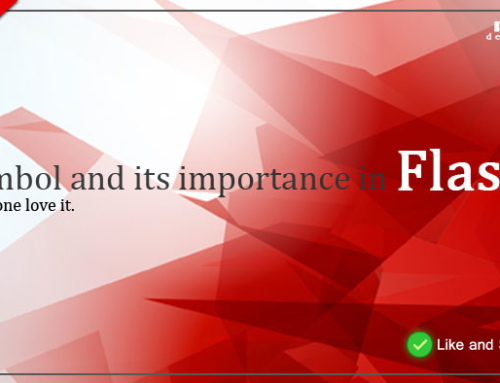



Leave A Comment